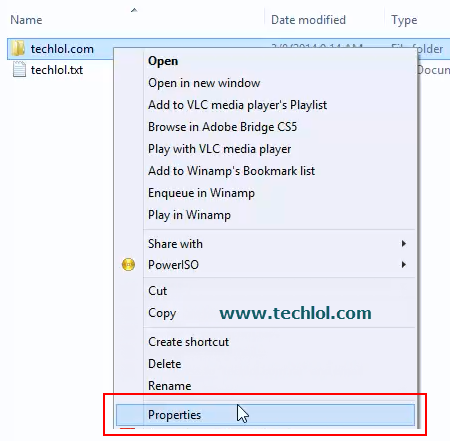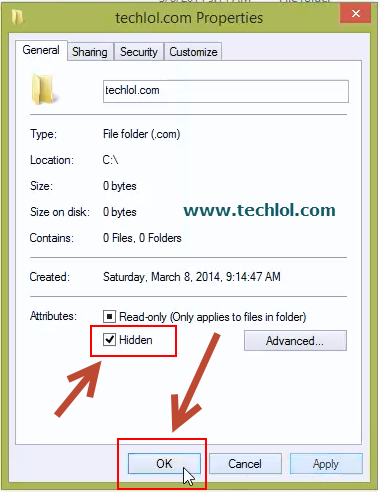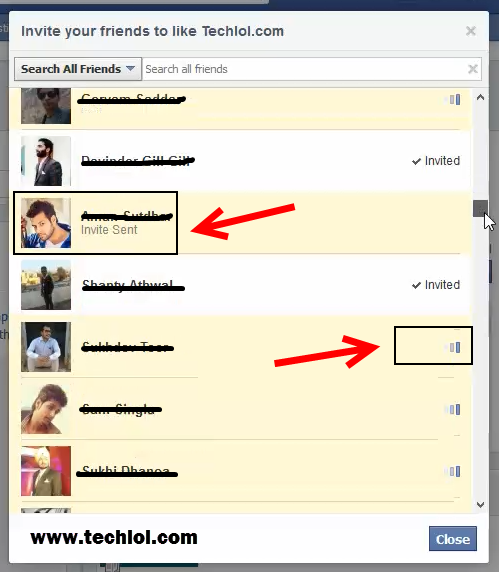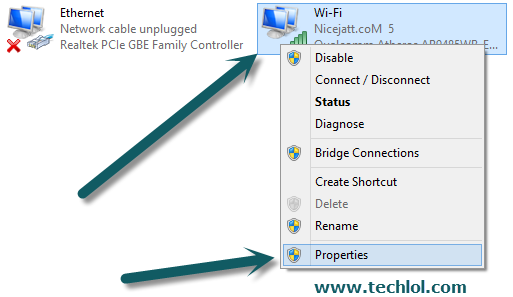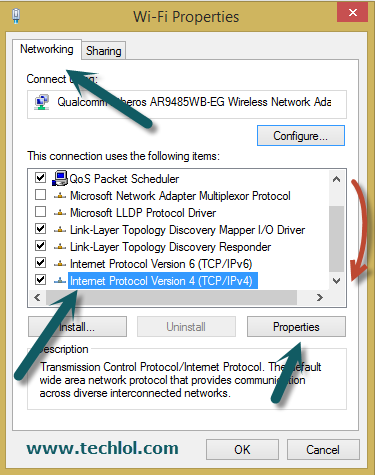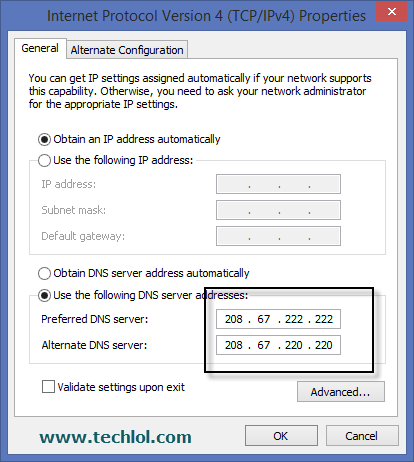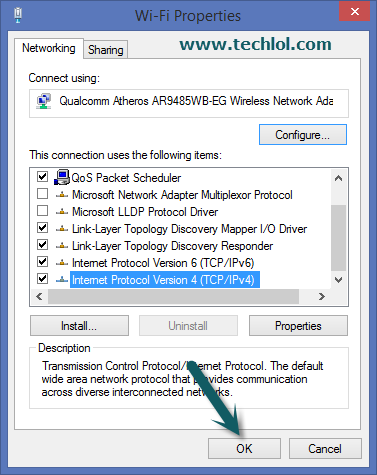In This Tutorial You learn How to show hidden files and folders temporary or permanently.
Some of the folder and files in windows are hidden so if we want to show them this tutorial helps you.
Steps :
First Open The folder Where Hidden Files and Folders On the left top you see a view button click on that then you see The hidden item box click on that and you hidden files and folders visible temporary.
Now if you want show this folders permanently follow this steps
Select The Files or folder and right click Then click on properties
Unchecked The Hidden and Click on OK button
Then A pop up open simple click on OK again And you files will be now visible permanently
Thanks please comment and share the tutorial